First time using Cloud Server, Linux will disable root access and you can’t SSH login with root user.
After creating a Cloud Server, you will receive an email informing Username and Password to login
You can use Username and Password we’re informing via Email and enable the root access
1. SSH Login with Username: ubuntu and Password from email, First time SSH login the system will require to change password one time.
Current password: = Enter password from email
New password: = Enter new passsword (Can enter current password if you want)
Retype new password: = Retype new password again
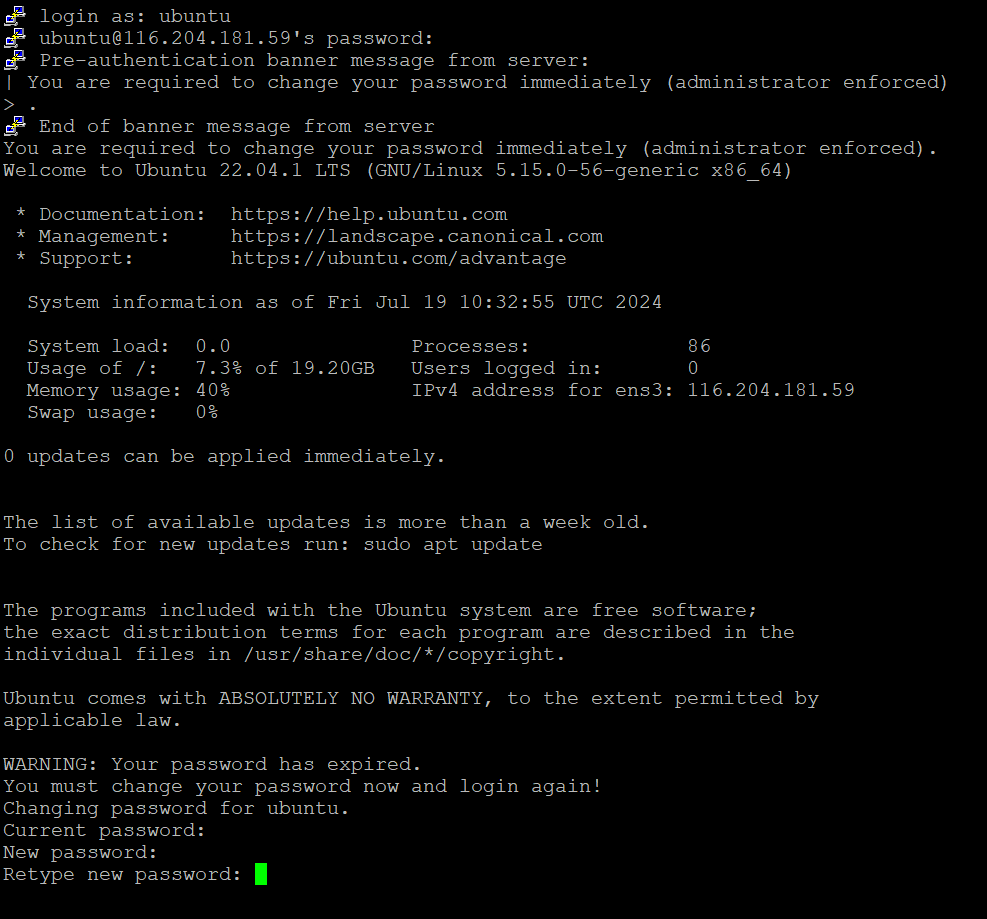
After set the new Password, it will auto logout. You can SSH login again with Username: ubuntu and New Password
2. After SSH Login with Username: ubuntu and new password, use this command to be root
sudo -i

3. Set Root Password by run this command.
passwd
New password: = Enter new password for root
Retype new password: = Retype new password for root again
It will show “password updated successfully”
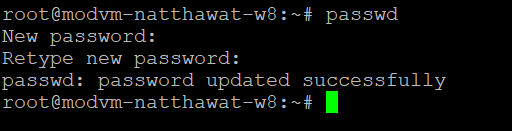
4. Edit the file /etc/ssh/sshd_config and change the following line
#PermitRootLogin prohibit-password
with
PermitRootLogin yes
Save the updated /etc/ssh/sshd_config file.
5. Restart SSH Server by run this command
systemctl restart ssh
Now you can SSH Login with user root.
